Getting started
To get started with Demo Time, you need to install the extension in Visual Studio Code. You can find the extension in the Visual Studio Code Marketplace.
You can install the extension via the following link:
Install the extension
Or you can search for “Demo Time” in the extensions panel in Visual Studio Code.
Initialize the extension
Once you have installed the extension, it is time to initialize it in your project where you want to use it. You can do this by opening the Demo Time panel in Visual Studio Code. There should be a Demo Time view available in which you find the Initialize button.
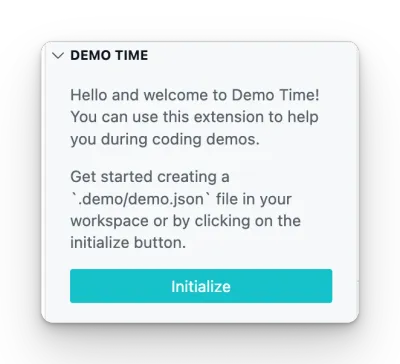
Once you clicked on the Initialize button, the extension asks you if you want to start with a sample demo file or create an empty demo file. You can choose either option.
Typical flow of a Demo Time session
- Script your demo steps (in one or more demo files)
- Mix code walkthroughs with slides — all in VS Code (if you want or use PowerPoint, Keynote, etc. for your slides)
- Test out the flow
- Use
presentation modeto automatically advance (vs clicking manually) with the keyboard shortcuts (→) or right arrow on your clicker - Stay focused while Demo Time handles the flow
Think like a presenter, not just a developer
Demo Time works best when you think of your presentation as a journey:
- What do you want the audience to feel or understand?
- Where should you pause, explain, highlight, or run code?
- What steps are essential vs supporting?